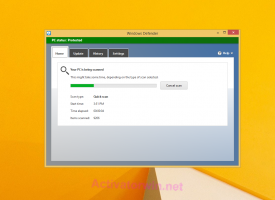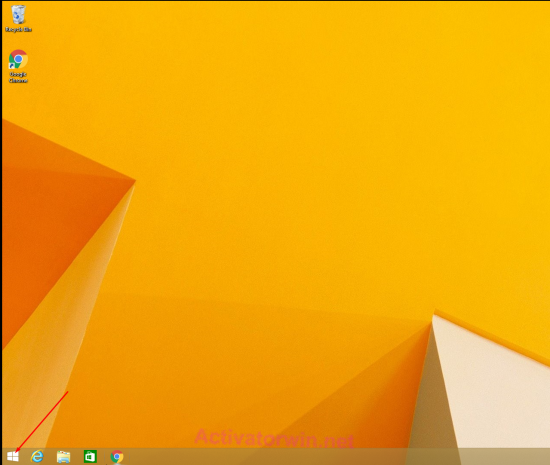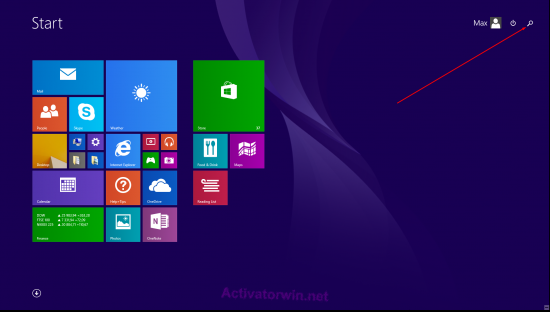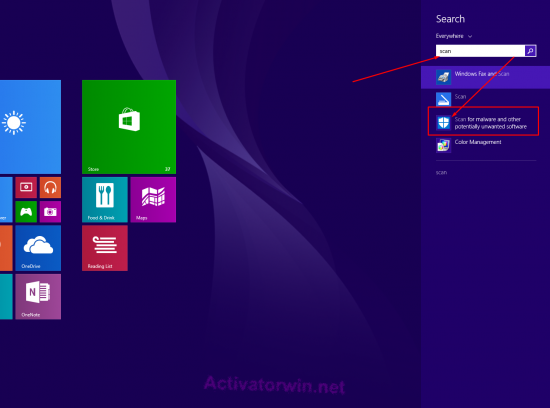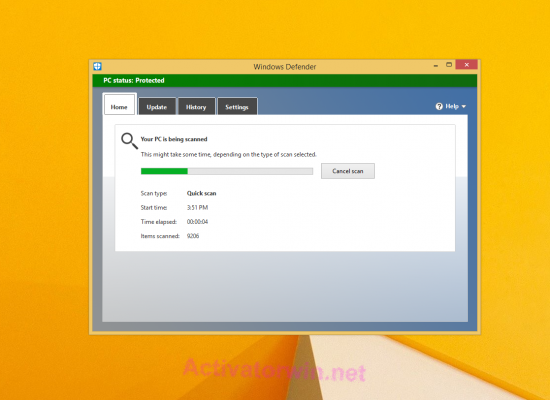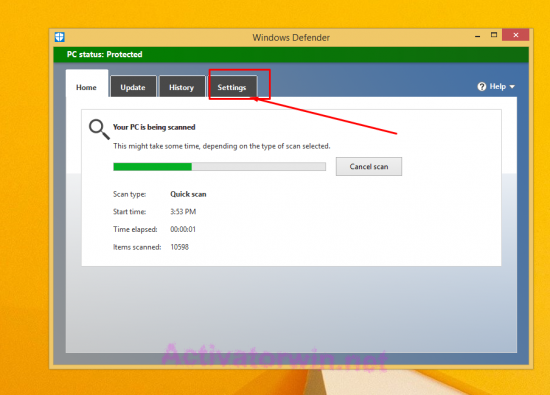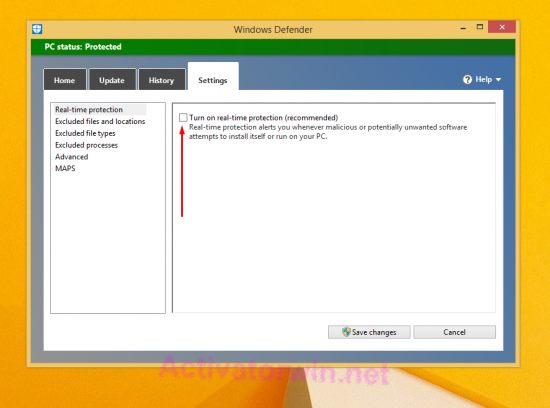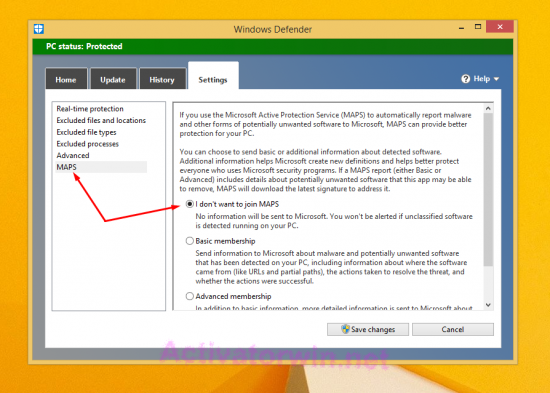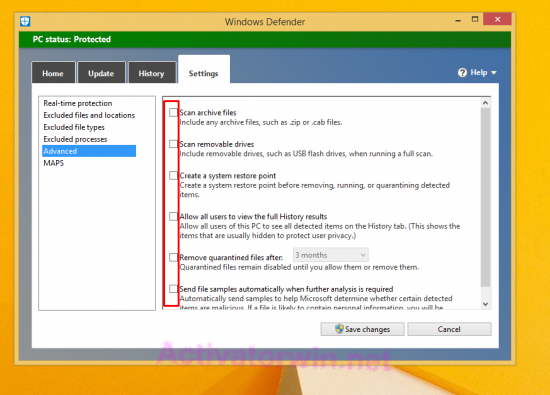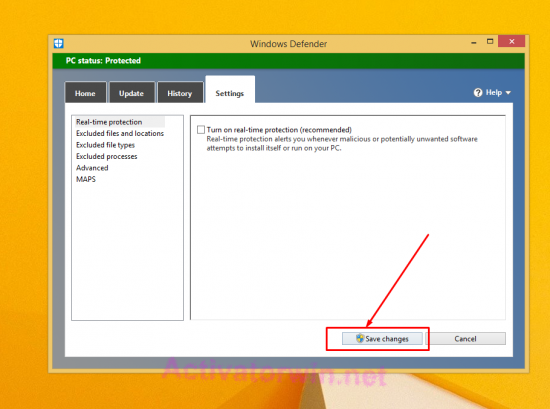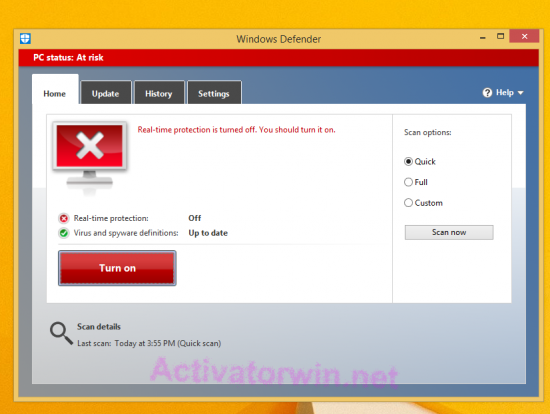How to turn off Windows Defender in Windows 8.1? |
Views: 4,661 | Date: January 3, 2023 | Category: Instructions for Windows
For what need to disable Windows Defender in Windows 8.1?
To activate windows, you need to disable windows defender. If you want to use your software free you need to turn off windows defender, because Microsoft is blocking almost any software except wat, they call trusted. If you like windows defender – don`t worry you can enable it after activation.
Instruction:
- Click on start menu;
- Click on search icon;
- Start print “Scan” and click on shield icon “Scan for malware and other potentially unwanted software”;
- Windows Defender will open;
- Click on Settings tab;
- Click on checkbox “Turn on real time protection” – to turn it OFF;
- On “MAPS” tab select “I don’t want to join MAPS”;
- Disable all checkboxes in “Advenced” tab;
- Click “Save changes” button and “OK“;
- In the end you will see this;
Conclusions:
If you see this picture you done well and disabled Windows Defender, now you can safely activate your Windows 8.1 with any activator from our site. Choose your activator here to download it and activate. You can use instruction from our site. After success activation you can turn on Windows Defender if you want, by clicking “turn on” button.
If you did not understand something – please watch video tutorial below: