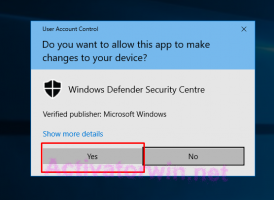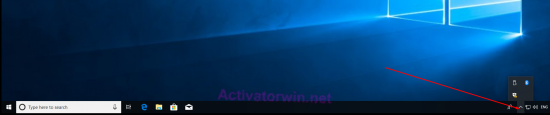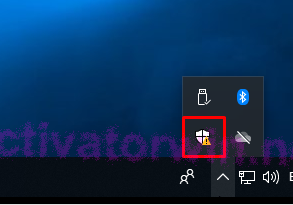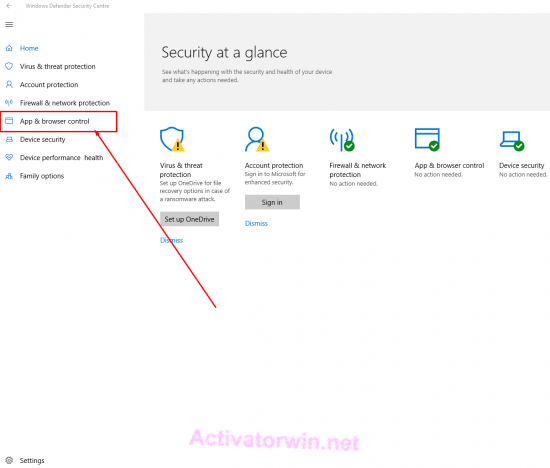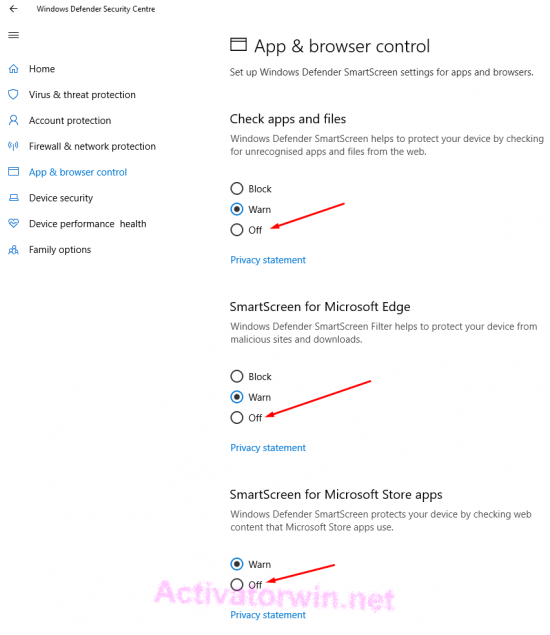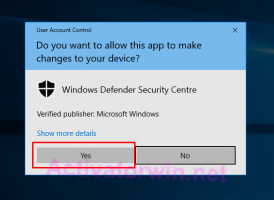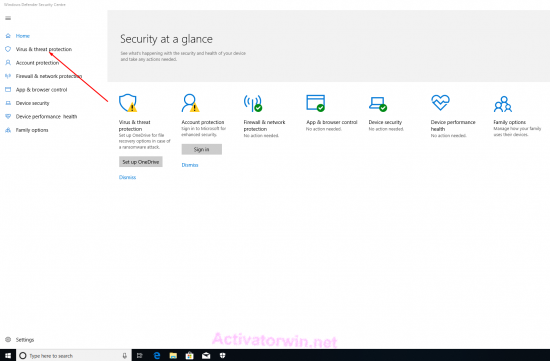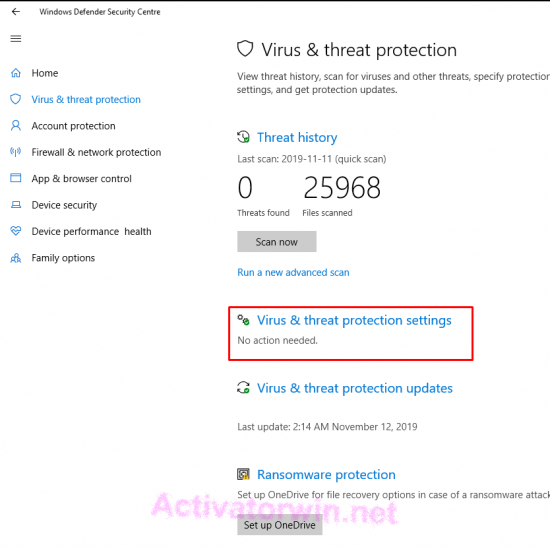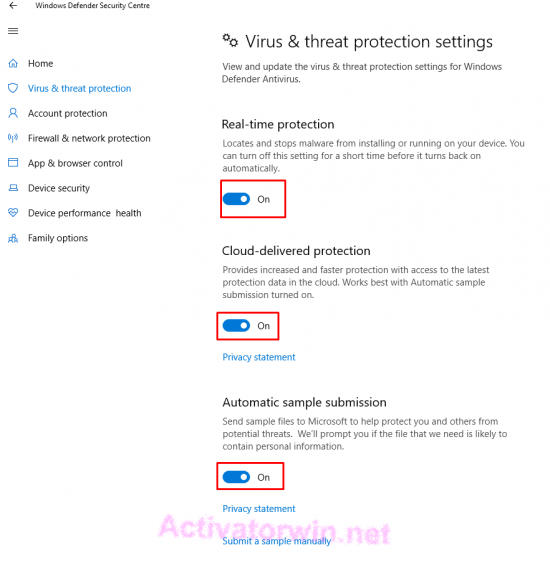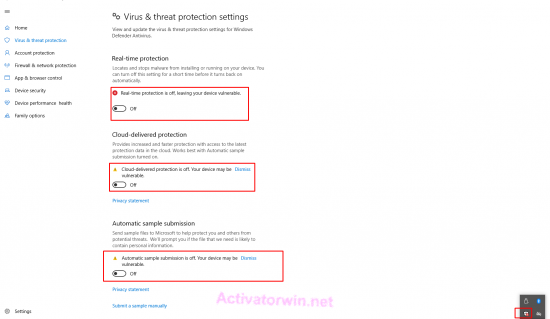How to turn off Windows Defender in Windows 10? |
Views: 5,148 | Date: January 3, 2023 | Category: Instructions for Windows
For what need to turn off Windows Defender in Windows 10?
If you want to activate your software free you need to turn off Windows Defender, because Microsoft is blocking almost any software without digital signature as a threaten, even if it`s not harmful. This instruction will tell you how to do it and after activation you can turn Windows Defender back, if you like.
Instruction:
- Open tray;
- Double click on this Windows Defender icon;
- Click on “App & browser” control;
- Click on off radio button;
- Confirm all changes;
- Click on “Virus & threat” protection;
- Open “Virus & threat protection” settings;
- Turn off all toggles on this page;
- Confirm all changes;
- When all done page will look like this;
Conclusions:
Well done! Now you can safely activate your Windows 10 with any activator from this site. Choose your activator here, download it and activate. If you don`t know how to activate – instructions is attached to any activator you can choose. After success activation you can turn on Windows Defender if you want, by clicking “turn on” button.
If you did not understand something – please watch video tutorial below: